Sometimes when you connect to hotel wifi, things just don’t click. Â For some reason, the login screen won’t come up, and every website gives you a strange warning when you navigate there.
There’s one trick my friend in IT told me years ago that can help you get connected to the internet quickly.  And it still works for me to this day (I just literally did this).
Please note that this advice is from an IT-person to non-IT people. Â There’s another way to do this, but when a website tells you there’s a safety risk, it’s understandably scary to people who don’t know computers as well.

The trick is to navigate to Yahoo.com. Â There are two reasons for this.
(please note, I’m paraphrasing my friend’s instructions to me and I am not an IT professional, so feel free to add more context/explanation).
1. Yahoo doesn’t default to a secure connect.
Part of the reason you get a scary message from your laptop is because the internet login page is trying to redirect a secure connect. Â What I mean by this is, when you type in Google.com, your computer will default to trying to connect to it securely.
When a redirect happens when you are trying to securely connect to a website, your computer worries that someone is trying to steal your login information by redirecting you to another (similar looking page) to log in.  This isn’t happening in the case of the hotel internet, but your computer doesn’t know the difference.  (If you hit advanced and selected, navigate anyway, you can log in–but that’s understandably scary to do when your computer is warning you about your connection).
When you navigate to Yahoo.com, it doesn’t default to a secure connection. Â So when it starts redirecting from the Yahoo website to the hotel internet wifi login page, your computer won’t start freaking out.
2. Yahoo’s webpage changes pretty often
Yahoo’s webpage changes pretty often, and the website wants you to see the latest version of their webpage whenever you navigate there. Â It has news on its front page, so it is pretty dynamic.
Google’s website is pretty static. Â Aside from changing the search graphic each day, it’s pretty much the same. Â So Google will encourage your computer to save as much of its page offline as possible to decrease the load time.
So sometimes when you don’t have an internet connect, when you type in Google.com, the webpage will still pop up correctly.
Since Yahoo is more dynamic, it isn’t asking your computer to save its page offline. Â So your computer is constantly looking for the newest page. Â Since it is trying to connect to the internet whenever Yahoo.com is typed in, it will trigger your hotel wifi internet page.
Of course, before doing any of these, make sure you are connected to the proper wifi connection for your hotel. Â But if you have trouble getting to the login screen to fully connect to the wifi after that, this should help!
 Le Chic Geek
Le Chic Geek
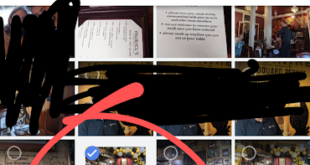



This is great advice that I’ve used for years as well, however it stopped working for me at least as Yahoo has started defaulting to HTTPS. Additionally I use a Chrome Plugin (that I wholeheartedly recommend to everybody; it also runs on Firefox and Opera) called HTTPS Everywhere – https://www.eff.org/https-everywhere – which forces every site it can to use HTTPS, which also complicates using captive portals (the technical term for those redirect pages). So I now use whatever large non-retail company I can think of. These sites generally do not default to HTTPS because they aren’t collecting your credit card numbers or other sensitive information. I just tried toyota.com, 3m.com, starbucks.com and espn.com and none of them redirected.
As your friend explained Yahoo was also good because it updated constantly so it wasn’t cached locally, and these sites might be more likely to be cached, but if you have a few options one of them should work. Or you can press shift-cntl-r in Windows browsers or shift-cmd-r in Mac browsers (other than Safari which just uses cmd-r) to reload bypassing the cache.